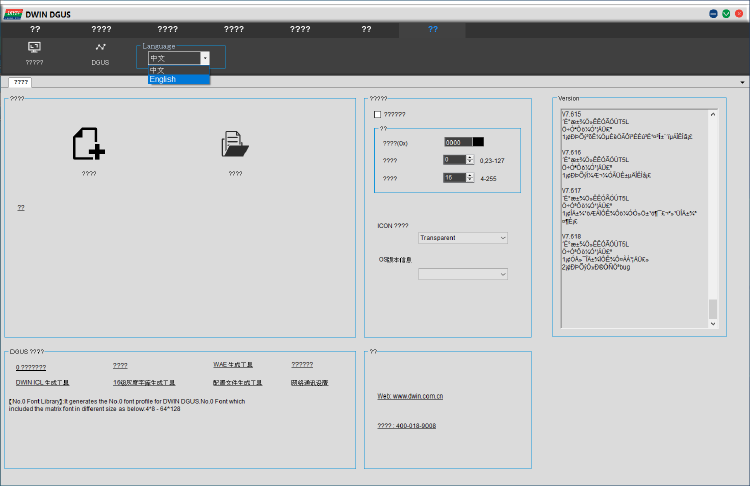Fixing Creality CR-10 Smart Touch Screen Orientation Issue
The Creality CR-10 Smart is a very sensitive 3D printer, especially when updating firmware.
Are you using an SD card that is too small? The printer won’t update. Too large? Again, the printer won’t update.
You formatted it to FAT32 but used an allocation size that isn’t exactly 4096 KB. Tough luck: the printer won’t update.
You successfully updated the firmware to CR-10 Smart Marlin2.0.6SWV1.0.14HWCRC2405V1.2.zip? Well, now your touch screen is going to behave weirdly.
When I updated my printer to that firmware (i.e. v1.0.14), it mirrored the touch screen across both axes.
The home tab, which appears in the top-left corner, is still in the top-left corner but is activated when you touch the screen in the bottom-right corner.
The settings tab, still in its bottom-left corner, is activated when you touch the screen in the top-right corner.
Not fun.
Fortunately, I came across this excellent video on how to fix this: youtube.com/watch?v=W-xeqMR47NA
I had to patch a file (DWIN_SET/T5LCFG_CR10Smart.CFG) in the touch screen firmware using “DWIN DGUS” to fix this issue.
You can find a link to the tool in the description area of the YouTube video. Or, you can search for dgus tool v7.618 on the Internet.
Unfortunately, the tool is a Windows program. I was able to use it from within a virtualized installation of Windows.
Once you have downloaded DGUS, extract the ZIP, and start DGUS Tool V7.618.exe.
Next, click the “Config Generator” link within the “DGUS config tool” box.
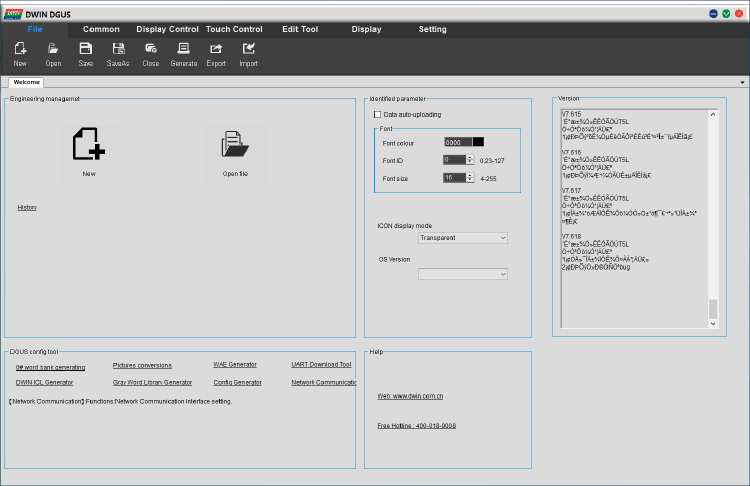
A new window will open where you can modify DWIN_SET/T5LCFG_CR10Smart.CFG.
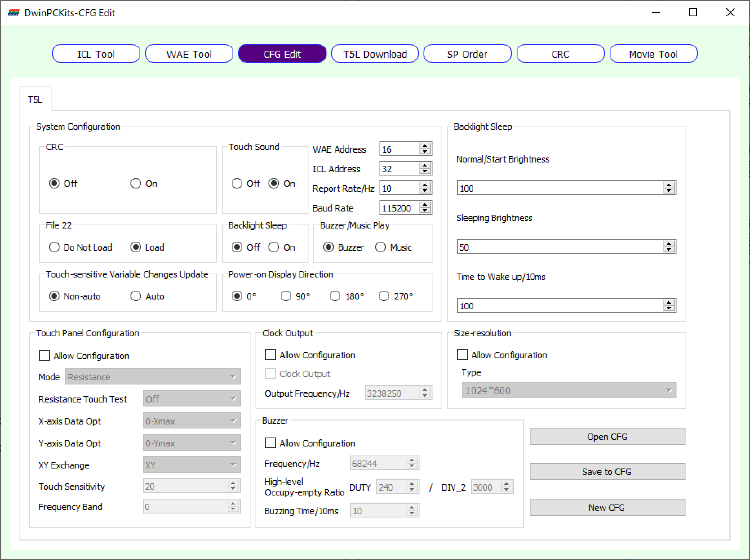
Click on the “Open CFG” button and open the T5LCFG_CR10Smart.CFG from inside the DWIN_SET directory of the firmware.
It will show the values stored in the .CFG file.
I changed the values for X-axis Data Opt and Y-axis Data Opt. The firmware came with these two dropdowns set to “Xmax-0” and “Ymax-0”.
I changed these to “0-Xmax” and “0-Ymax” and clicked on the “Save CFG” button to save the changes back to the same file.
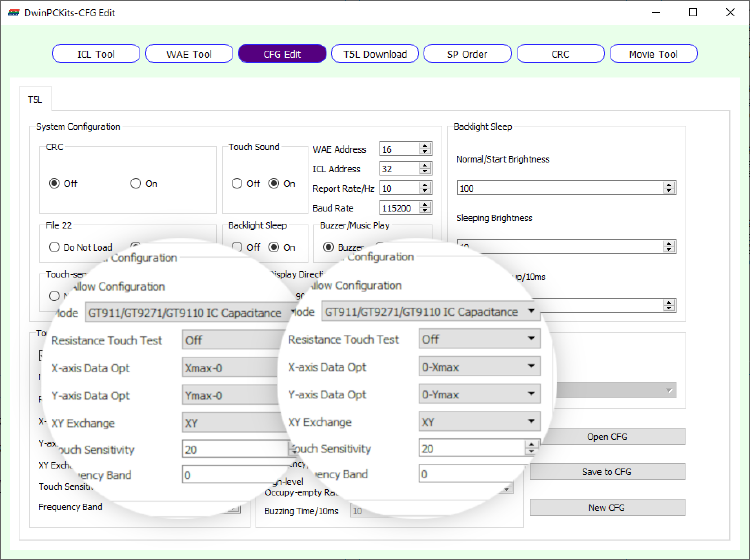
With this modified configuration file, I loaded it onto a micro SD card and flashed the touch screen.
And now, the touch screen is oriented with the content and the tap areas are no longer mirrored across both axes.
This post is 64th of my #100DaysToOffload challenge. Want to get involved? Find out more at 100daystooffload.com.
comments powered by Disqus